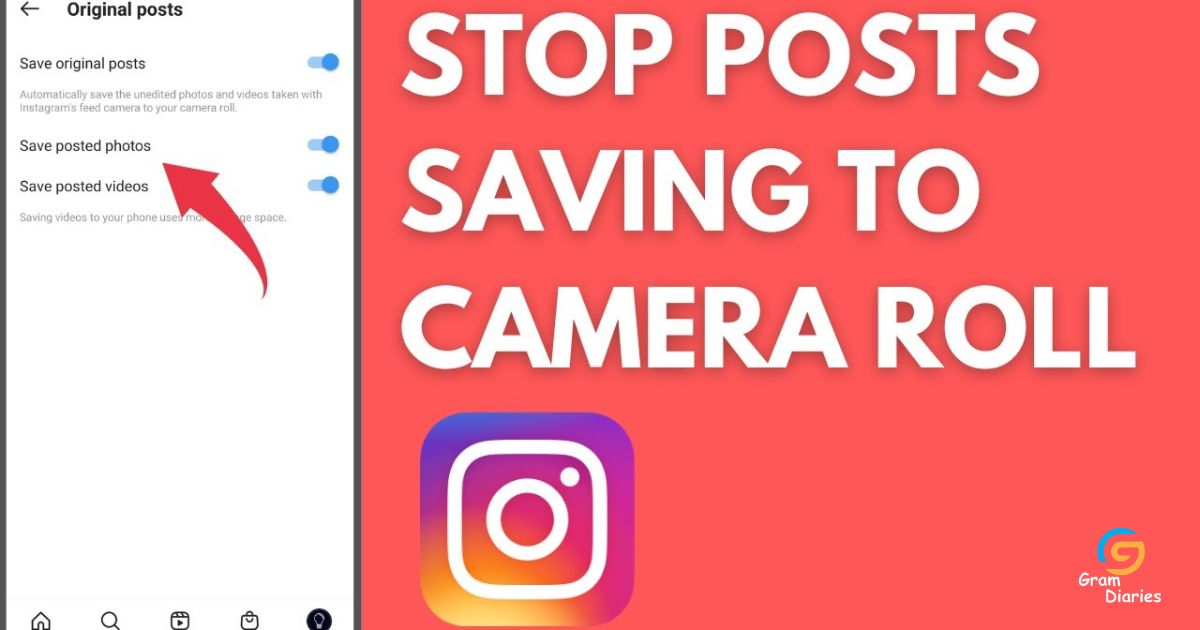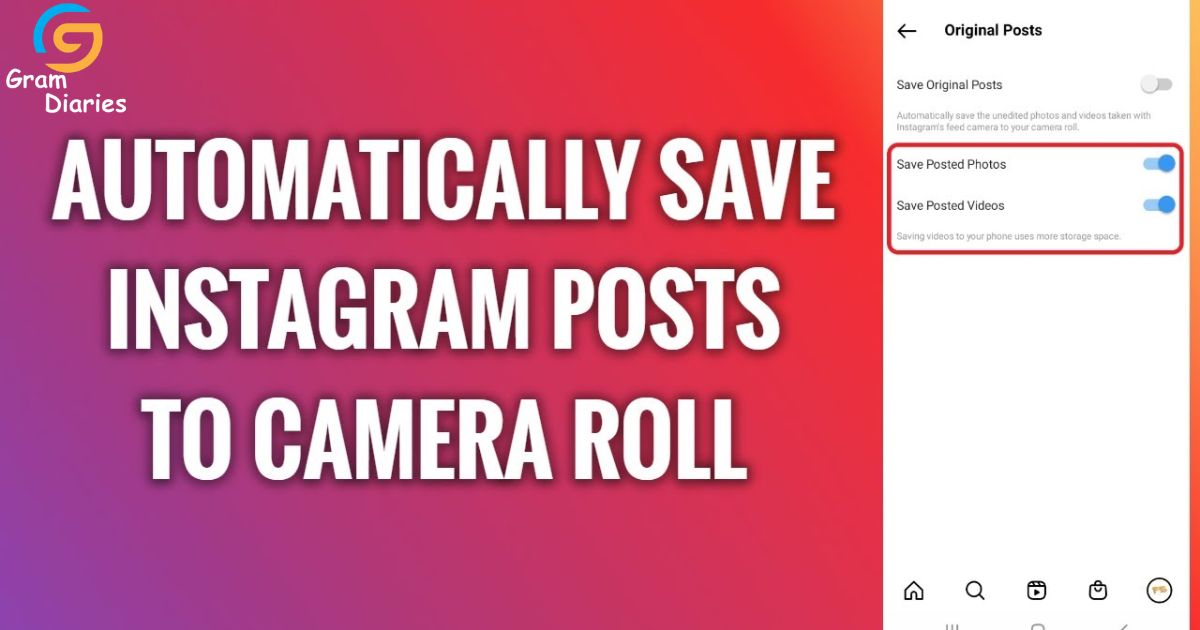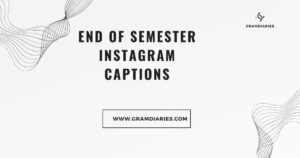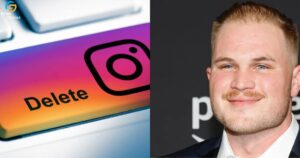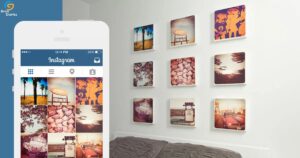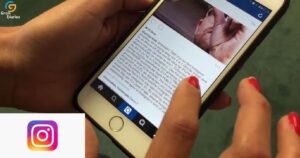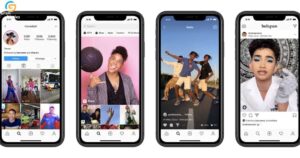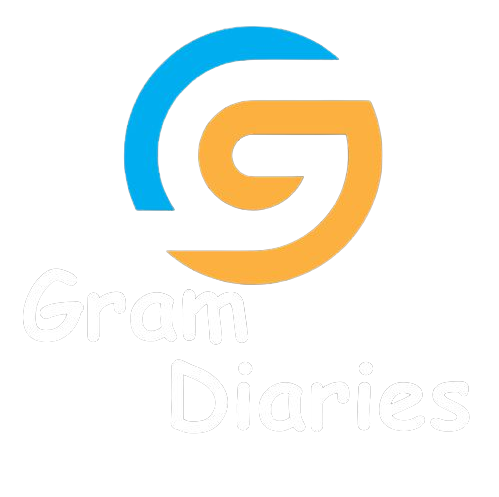In the digital era, where social media platforms have become an integral part of our lives, Instagram reigns supreme as one of the most popular photo-sharing applications. However, for some users, the automatic saving of posts to their camera roll can be a cumbersome feature. This article delves into the technicalities and provides comprehensive guidance on how to prevent Instagram from saving posts to the camera roll on both iPhone and Android devices. Additionally, it explores methods for downloading Instagram photos using a copy URL and stopping stories from being saved.
Key Takeaways
- Adjust Instagram settings to prevent auto-saving of posts
- Download Instagram photos using the copy URL method
- Prevent automatic saving of Instagram stories
- Automatically save photos/videos from other users
How to Stop Instagram From Saving Posts to the Camera Roll on Iphone/Android?
One method to prevent Instagram from automatically saving posts to the camera roll on both iPhone and Android devices is to adjust the app’s settings. By modifying certain options within the Instagram application, users can disable the auto-save feature, thereby preventing the saving of photos directly into their phone’s camera roll.
This adjustment can be particularly useful for individuals who wish to conserve phone memory or avoid cluttering their gallery with duplicate photos. To access these settings, users should open the Instagram app and navigate to their profile page. From there, they can tap on the three horizontal lines in the top right corner and select “Settings.” Under “Account,” users can find an option called “Original Photos.” By toggling this option off, Instagram will no longer automatically save original posts into the phone’s camera roll without explicit permission.
How to Download Instagram Photos Through a Copy URL?
To download photos from Instagram using a copy URL method, users can follow the steps outlined below. Firstly, navigate to the desired photo on the Instagram app. Next, tap on the three dots located at the top right corner of the photo to access various options. From these options, select “Copy Link.”
Once copied, open a web browser and paste the link into the search bar. This will direct users to a webpage displaying the photo or video in its original size. On this webpage, right-click (or long-press on mobile phones) on the image and choose “Save Image” or a similar option depending on the browser being used. By following these steps, users can easily save Instagram photos and videos for personal use.
Transitioning into the subsequent section about ‘how do I stop Instagram from saving my stories’, it is important to understand user preferences when it comes to controlling their content visibility and privacy settings.
How Do I Stop Instagram From Saving My Stories?
The prevention of automatic saving of Instagram Stories can be achieved by adjusting the privacy settings within the application. Users have control over the auto-saving photos feature, which determines whether their stories are saved to their camera roll or not. By accessing the app settings and navigating to privacy settings, users can disable auto-saving pictures by selecting the “original posts” option.
This ensures that any photos or videos shared in their stories will not be automatically saved to their device’s photo collection. Disabling this feature can help users maintain greater control over their content and protect their privacy. Additionally, it allows them to manage their photo collection more effectively and maintain image quality by selecting only those photos they wish to save manually.
How Do You Automatically Save Photos or Videos of Other Users From Instagram to Your Camera Roll?
Adjusting the privacy settings in the Instagram application allows users to determine whether photos or videos posted by other users are automatically saved to their device’s photo collection. This feature provides user convenience and ensures that all desired content is saved in one place, such as a mobile phone’s camera roll or gallery.
By enabling the auto-saving photos option, users can effortlessly save photos or videos from Instagram without the need for manual intervention. This eliminates the hassle of individually saving each photo or video and ensures that original photos are preserved in the phone gallery. For Android device users, this automatic saving option ensures that all Instagram content is seamlessly integrated with their existing photo collection. However, some users may prefer to disable this feature to avoid cluttering their camera roll with unwanted content.
Transition: While auto-saving photos can be convenient for many users, some may want to stop Instagram from saving posts to their camera roll altogether.
Stop Instagram Photos From Saving to the Camera Roll
Disabling the automatic saving feature in the Instagram application prevents photos or videos from being added to the device’s existing collection of images. By default, when a user posts a photo or video on Instagram, it is automatically saved to their device’s camera roll. However, this may consume valuable storage space and clutter the photo library.
To prevent Instagram from saving posts to the camera roll, users can adjust their app settings. On both iOS and Android devices, users can access the settings within the Instagram app by tapping on their profile icon, then selecting “Settings” and finally “Privacy.” Within privacy settings, there is an option called “Save Original Photos” (iOS) or “Save Original Posts” (Android), which can be toggled off to disable auto-saving of posts to the camera roll. This allows users to have more control over what gets saved in their device’s image collection and free up storage space for other important files.
Prevent Instagram From Saving Posts to Your Camera Roll
To prevent photos or videos from being automatically added to the device’s existing collection of images, users can modify the settings within the Instagram application. By following these steps, users can ensure that their posts on Instagram do not save to their camera roll:
- Open the Instagram app on your device.
- Go to your profile by tapping on the profile icon at the bottom right corner.
- Tap on the three horizontal lines at the top right corner to access the menu options.
- Select “Settings” from the menu.
- Scroll down and tap on “Privacy.”
By adjusting these settings, users can prevent Instagram from saving their posts to their camera roll. This provides control over which images are saved and ensures that only desired pictures are kept in their original version without auto-save functionality.
Transition: Now that we have discussed how to stop Instagram from saving posts to your camera roll, let’s explore how you can also prevent it from saving stories.
How to Stop Instagram From Saving Stories to Camera Roll?
By modifying the settings in the Instagram application, users can prevent their stories from being automatically saved to their device’s collection of images. Instagram allows users to customize their privacy and saving preferences for both regular posts and stories. To stop Instagram from saving stories to the camera roll, users can follow these steps:
Firstly, open the Instagram app on your device and go to your profile page.
Next, tap on the three horizontal lines at the top right corner of the screen to access the menu.
From there, select “Settings” and then choose “Privacy”.
Under “Story Controls”, tap on “Save to Camera Roll” and toggle it off.
By doing so, Instagram will no longer save your stories automatically to your device’s image collection. This feature provides users with more control over their social media content and ensures that only desired images are saved on their devices.
Conclusion
Instagram users often face the issue of their posts automatically saving to their camera roll, which can quickly clutter up storage space. Fortunately, there are ways to prevent this from happening. Users can disable the “Save Original Photos” option in Instagram’s settings for both iPhone and Android devices. Additionally, users can download Instagram photos by copying the URL and using a third-party website or app. To stop Instagram from saving stories to the camera roll, users can disable the “Save Shared Photos” option in settings. By following these steps, users can efficiently manage their Instagram content without overwhelming their device’s storage capacity.
In conclusion, it is crucial for Instagram users to know how to prevent posts and stories from automatically saving to their camera roll. By disabling specific options in the app’s settings and utilizing third-party websites or apps for downloading photos, users can save valuable storage space on their devices. Managing one’s social media content effectively is essential in today’s digital age where capturing and sharing moments has become an integral part of our lives.