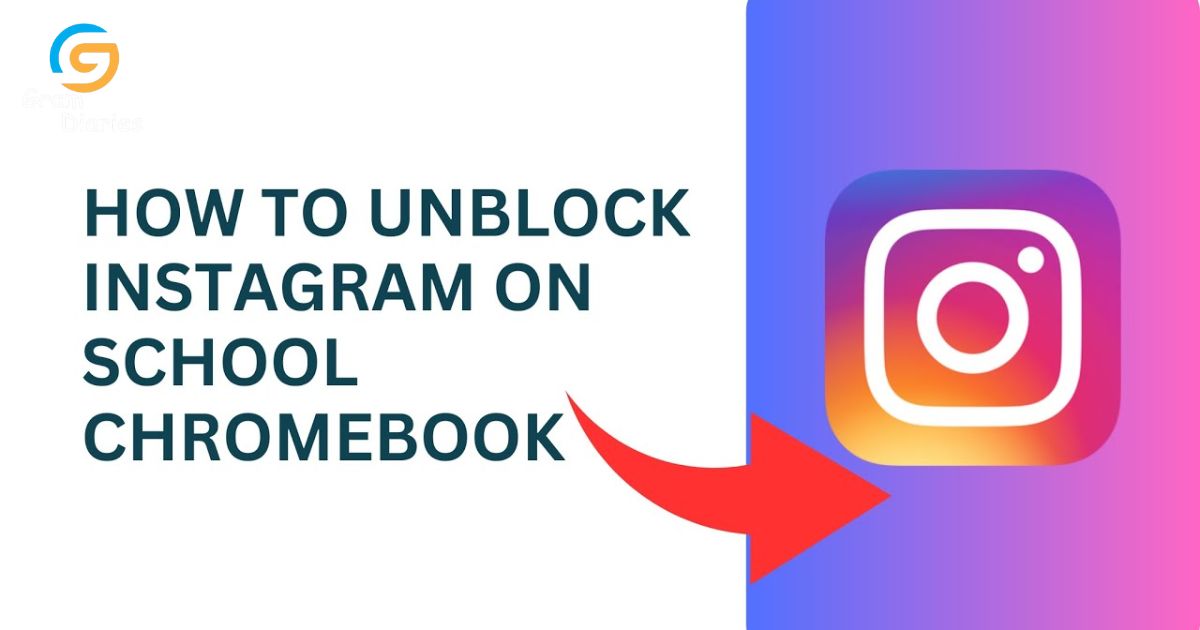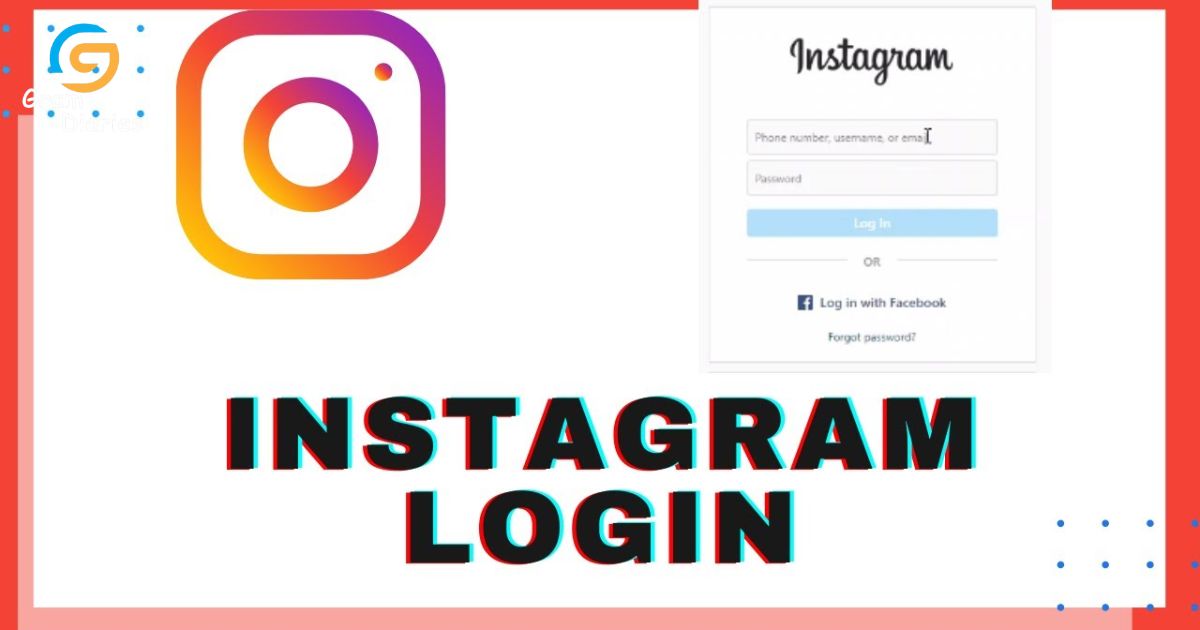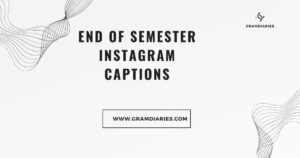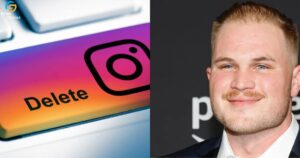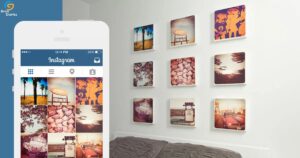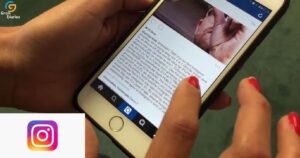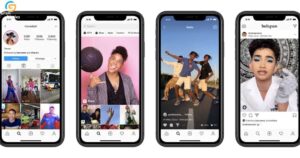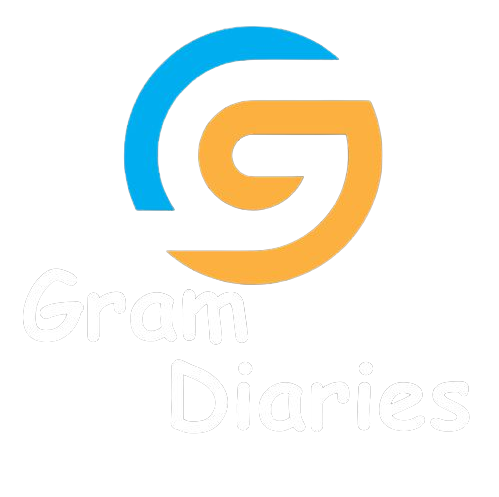In today’s interconnected world, social media platforms have become an integral part of our daily lives. However, for students using school-issued Chromebooks, accessing certain applications, like Instagram, can be a challenge. This article aims to provide a comprehensive guide on how to use Instagram on a school Chromebook. By following the step-by-step instructions and utilizing the features discussed, students can enjoy the benefits of this popular platform while adhering to their school’s guidelines and fostering a sense of belonging in the digital age.
Key Takeaways
- Verify Chromebook’s system requirements for using Instagram
- Enable Android app support in Chromebook settings
- Install the Instagram app on the Chromebook
- Use Instagram responsibly and respectfully, adhering to community guidelines and online etiquette.
Checking Your Chromebook’s Compatibility
Before attempting to install any applications, it is crucial to ensure the compatibility of your Chromebook by checking its system requirements. Instagram is a popular social media platform that allows users to share photos and videos with their friends and followers. To use Instagram on your school Chromebook, you need to make sure that your device meets the necessary specifications. Firstly, check that your Chromebook is running on the latest version of Chrome OS.
This can be done by going to the settings menu and clicking on the “About Chrome OS” option. Additionally, ensure that your Chromebook has enough storage space to download and install the Instagram app. It is also important to have a stable internet connection to access and use Instagram smoothly. By verifying these compatibility requirements, you can ensure a seamless experience while using Instagram on your school Chromebook.
Installing the Instagram App
To successfully use Instagram on your school Chromebook, it is important to follow the necessary steps for installing the app and ensuring its compatibility with your device. First, check if your Chromebook supports Android apps by going to Settings and clicking on the “Apps” section. If Android apps are supported, enable the feature by toggling the switch. Next, open the Google Play Store and search for Instagram.
Click on the app and select “Install” to begin the installation process. Once installed, open the app and sign in with your Instagram account or create a new one. Finally, customize your Instagram experience by adjusting privacy settings, notifications, and other preferences. Remember to use Instagram responsibly and follow your school’s policies regarding its use. Enjoy connecting and sharing with your friends on Instagram!
When logging in to your Instagram account, ensure that you enter your username and password accurately to access your profile and engage with your followers. Instagram is a popular social media platform that allows users to share photos, videos, and stories with their followers. To log in, simply open the Instagram app or website on your device and enter your username and password in the designated fields.
If you have forgotten your password, you can click on the “Forgot password?” link to reset it. Once logged in, you will be directed to your Instagram feed, where you can view posts from the accounts you follow. From here, you can navigate the Instagram interface to explore different features such as searching for users, liking and commenting on posts, and uploading your own content.
Navigating the Instagram Interface
You can utilize the Explore tab on the Instagram interface to discover new content and accounts that align with your interests. The Explore tab is represented by a magnifying glass icon and is located at the bottom of the screen. Here are two ways you can make the most of this feature:
- Trending Topics: The Explore tab displays trending topics and hashtags that are currently popular on Instagram. By clicking on these topics, you can explore posts related to them and stay up to date with the latest trends.
- Recommended Accounts: Instagram also suggests accounts that you might be interested in based on your activity and the accounts you already follow. This is a great way to discover new influencers, brands, or content creators that share your interests.
Using Instagram Features on Your School Chromebook
Our school Chromebooks provide an excellent platform for utilizing various Instagram features and enhancing your social media experience. With the integration of the Instagram app on our devices, you can easily access all the features and functionalities that Instagram has to offer. Whether you want to post photos, videos, or stories, the Chromebook allows you to do it all. You can also explore the explore page to discover new content and connect with like-minded individuals.
Additionally, the Chromebook provides a seamless experience for engaging with your followers through comments and direct messages. You can also use the Chromebook’s keyboard to type longer captions and hashtags, making it easier to express yourself. Overall, our school Chromebooks offer a convenient and efficient way to use Instagram and make the most out of your social media presence.
Frequently Asked Questions
Can I Use Instagram on Any Chromebook Model?
While the compatibility of Instagram with various Chromebook models may vary, it is essential to consider the specific requirements and limitations of each device. Prioritizing user experience and adhering to school policies are crucial in utilizing Instagram on a school Chromebook.
Is It Possible to Use Instagram on a School Chromebook Without Installing the App?
It is possible to use Instagram on a school Chromebook without installing the app by accessing the web version of Instagram via the Chrome browser. This allows users to browse and interact with their Instagram account directly from their Chromebook.
How Can I Switch Between Multiple Instagram Accounts on My School Chromebook?
To switch between multiple Instagram accounts on a school Chromebook, you can utilize the web version of Instagram by logging out of one account and logging into another. This allows for easy management of different accounts without the need for additional apps or installations.
Are There Any Limitations or Restrictions When Using Instagram on a School Chromebook?
There may be limitations or restrictions when using Instagram on a school Chromebook, as schools often implement internet filtering and monitoring systems to ensure appropriate use of technology. These restrictions could affect access to certain features or websites.
Can I Upload Photos or Videos to My Instagram Story Using a School Chromebook?
Yes, it is possible to upload photos and videos to your Instagram story using a school Chromebook. However, it is important to follow any limitations or restrictions set by your school’s network or administration.
Conclusion
In conclusion, by following the steps outlined in this article, users can successfully use Instagram on their school Chromebooks. Checking compatibility, installing the app, logging in, and navigating the interface are all essential steps to accessing and utilizing Instagram features on a school Chromebook. By adhering to these instructions, users can enjoy the benefits of Instagram while staying within the guidelines of their educational setting.