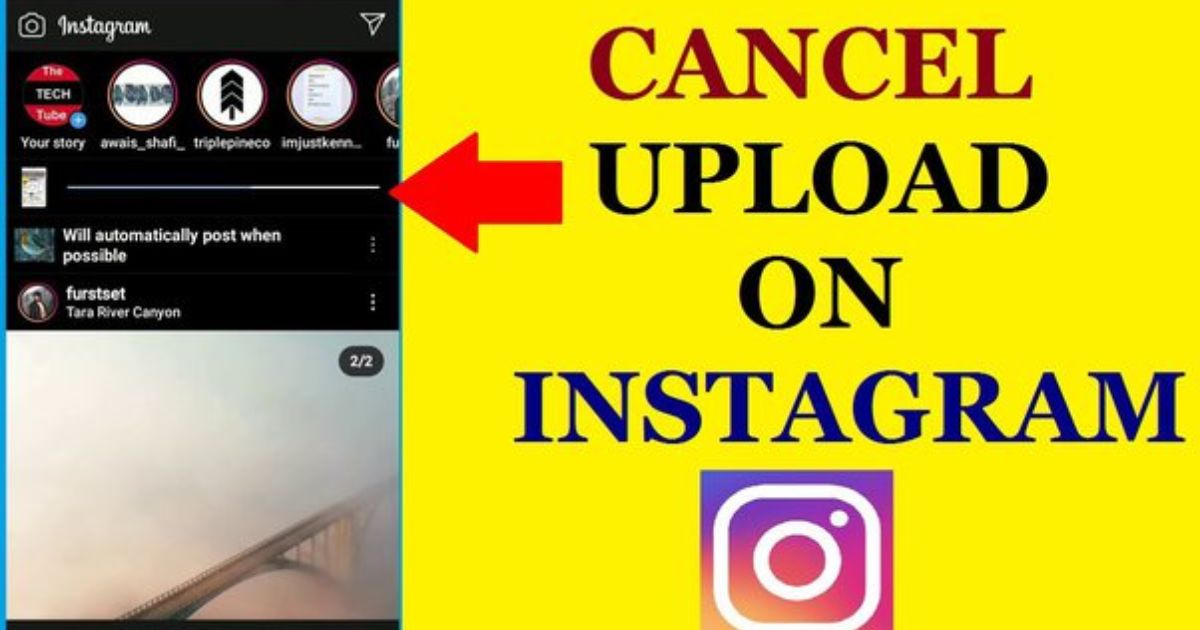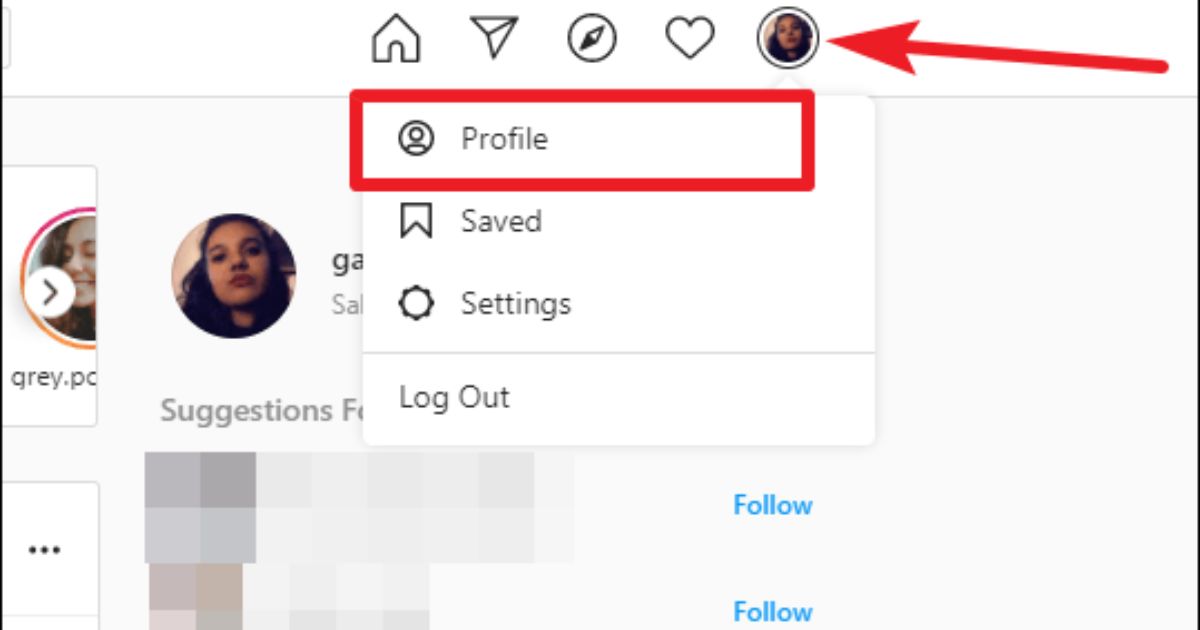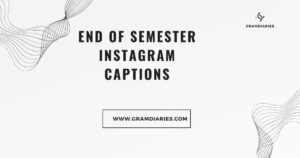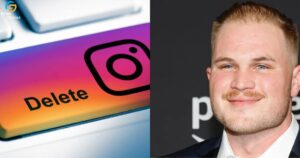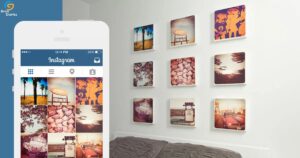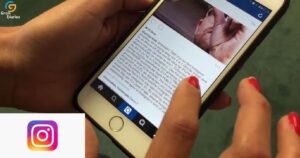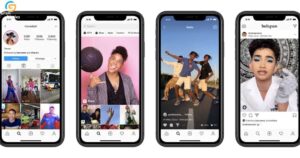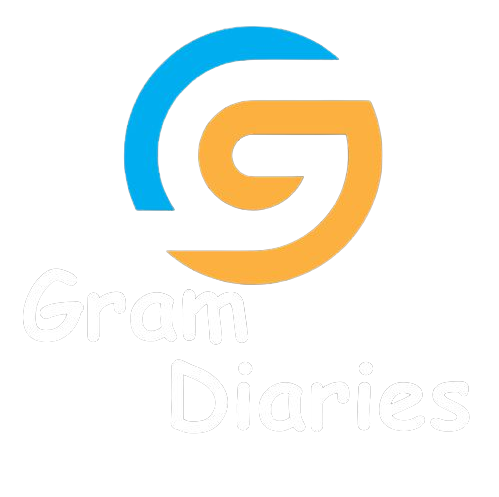In the vast realm of social media, Instagram has emerged as a prominent platform for sharing and connecting with others. However, there are instances when an upload may need to be canceled, leaving users wondering how to navigate this situation. This article aims to provide a comprehensive guide on canceling an Instagram upload, offering informative and objective insights to empower users in their quest for seamless posting. Whether you’re a seasoned Instagrammer or a novice user, this guide will ensure you have the knowledge and tools to effectively manage your uploads.
Key Takeaways
- Once you hit the ‘Share’ button on Instagram, the post is immediately sent and cannot be stopped or canceled.
- Users can utilize the pause or cancel feature during the uploading process to prevent a video upload or post from being sent on Instagram.
- Uploaded videos/stories can get stuck on uploading for a long time due to reasons like a slow internet connection, server issues, or large file sizes.
- To cancel an upload on Instagram, you can go to your profile, select the upload, tap on the ‘…’ icon, and choose ‘Cancel Upload’.
Can You Stop an Instagram Post From Sending
In order to prevent an unintended Instagram post from being published, it is crucial to understand if there is a way to halt the sending process. Unfortunately, once you hit the “Share” button on Instagram, the post is immediately sent to the platform and cannot be stopped or canceled.
This means that once the post is out there, it is visible to your followers and potentially anyone who stumbles upon your profile. It is important to be mindful and double-check your posts before sharing them to avoid any potential embarrassment or negative consequences.
However, Instagram does provide the option to delete a post that has already been shared, which can help mitigate any issues that may arise from an unintended upload. Therefore, it is best to exercise caution and review your content carefully before sharing it on Instagram.
How to Stop Video Upload or Post Sending on Instagram?
To prevent a video upload or post from being sent on Instagram, users can utilize the pause or cancel feature during the uploading process. This feature allows users to halt the uploading progress or completely cancel the upload before it is shared on their profile.
When a user pauses or cancels an upload, they have the opportunity to review the content they are about to share and make any necessary edits or changes. This functionality provides users with a sense of control over their posts, ensuring that they only share content that aligns with their desired image and message.
By using the pause or cancel feature, users can avoid any potential mistakes or unwanted posts, contributing to a more curated and cohesive Instagram feed.
Why Are My Uploaded Videos/Stories Stuck on Uploading for a Long Time
My uploaded videos/stories are stuck on uploading for a long time, causing frustration and uncertainty about when they will be successfully shared. This issue can occur due to various reasons, including a slow internet connection, server issues on Instagram’s end, or large file sizes. To address this problem, there are a few steps you can take.
Firstly, ensure that you have a stable and fast internet connection. Connect to a reliable Wi-Fi network or use a cellular data plan with good signal strength. Additionally, check if there are any server outages or maintenance happening on Instagram’s part, as this can affect the uploading process. If the issue persists, try reducing the file size of your videos or stories by compressing them using a third-party app or software.
Ultimately, patience is key, as sometimes the uploading process can take longer than expected. Remember, you’re not alone in experiencing this issue, and by following these steps, you can increase the chances of successful uploads.
How to Cancel an Upload on Instagram?
I recommend pausing or canceling the upload on Instagram if you encounter any issues during the process. This can help prevent any further complications and allow you to troubleshoot the problem effectively. Here are a few steps you can take to cancel an upload on Instagram:
- Open the Instagram app on your device.
- Imagine navigating through the colorful Instagram interface.
- Locate the profile icon at the bottom right corner of the screen.
- Visualize tapping on the profile icon and being directed to your profile page.
- On your profile page, tap on the three horizontal lines at the top right corner.
- Envision a dropdown menu appearing with various options.
- From the menu, select “Settings” and then choose “Account.”
- Picture yourself scrolling through the settings and account options.
- Finally, tap on “Uploads” and select the upload you want to cancel.
- Imagine seeing a list of your recent uploads and selecting the one you wish to cancel.
- Tap on the “…” icon and choose “Cancel Upload.”
- Visualize tapping on the ellipsis icon and selecting the cancel option.
Following these steps should allow you to successfully cancel an upload on Instagram and resolve any issues you may encounter during the process.
How To Cancel Stuck Upload On Instagram | Stop Post Upload
There are several methods available to cancel a stuck upload on Instagram or stop a post upload if it has encountered any issues. One way to do this is by force closing the Instagram app. Simply double tap the home button on your device to bring up the app switcher, then swipe up on the Instagram app to close it.
This will effectively cancel the upload process. Another option is to disable your internet connection. If you’re using Wi-Fi, you can turn off Wi-Fi in your device’s settings. If you’re using mobile data, you can enable airplane mode. This will stop the upload as the lack of internet connection prevents the file from being sent. Lastly, you can try deleting the post altogether.
Go to your profile, find the post in question, tap on the three dots in the top right corner, and select “Delete”. This will remove the post and cancel the upload. By following these methods, you can successfully cancel a stuck upload on Instagram and avoid any issues with your posts.
Instagram Freeze
The Instagram freeze occurred during peak usage hours, causing frustration for users and impacting their ability to engage with the platform. Users found themselves unable to refresh their feed, post new content, or interact with others on the platform.
The freeze created a sense of isolation and disconnection, as users were unable to connect with their friends and followers. It was as if a virtual barrier had been erected, preventing users from accessing the vibrant and active community they had grown accustomed to.
The frustration and sense of loss were palpable as users anxiously awaited the restoration of normalcy. The Instagram freeze served as a stark reminder of the platform’s immense popularity and the role it plays in fostering a sense of belonging and connection among its users.
FAQs – Instagram Freezing Issues
During peak usage hours, many Instagram users experienced freezing issues and sought answers to their frequently asked questions on how to resolve this problem. Instagram freezing issues can be frustrating, but there are a few steps you can take to address this common problem.
First, try closing the app and reopening it. This simple action may help refresh the app and resolve any temporary glitches. If the issue persists, check your internet connection. Slow or unstable internet can cause the app to freeze. Consider switching to a more stable Wi-Fi network or using mobile data instead.
Additionally, clearing the app cache or updating the app to the latest version may also help resolve freezing issues. By following these steps, you can improve your Instagram experience and minimize freezing problems.
Now, let’s address another common concern related to Instagram uploads: Is it possible to cancel an Instagram upload?
Is It Possible to Cancel Instagram Upload
Users can easily cancel an Instagram upload if they realize they made a mistake or want to make adjustments before sharing. Instagram provides a simple and intuitive process for cancelling uploads. Here’s how:
- Tap on the “X” icon: When an upload is in progress, a small “X” icon appears at the top-right corner of the screen. Tapping on this icon immediately cancels the upload.
- Swipe down to cancel: Users can also swipe down on the screen to cancel an upload. This action brings up a prompt asking if they want to cancel the upload. Tapping on “Cancel” stops the upload process.
- Force close the app: If the above methods don’t work, users can force close the Instagram app. This stops any ongoing uploads and ensures that the post is not shared.
Frequently Asked Questions
Can I Resume an Interrupted Instagram Upload?
Yes, it is possible to resume an interrupted Instagram upload. By following a few simple steps, users can easily pick up where they left off, ensuring a seamless uploading experience on the platform.
What Happens if I Close the Instagram App While a Post Is Uploading?
Closing the Instagram app while a post is uploading will result in the upload being interrupted. The post will not be successfully uploaded, and users will need to restart the upload process when they reopen the app.
Will Canceling an Instagram Upload Delete the Content From My Phone?
Canceling an Instagram upload will not delete the content from your phone. It simply stops the upload process. To remove the content from your phone, you would need to manually delete it after canceling the upload.
Can I Cancel an Upload on Instagram if It’s Already Posted?
Yes, it is possible to cancel an upload on Instagram if it has already been posted. Instagram allows users to delete their own posts at any time, providing them with control over the content they share.
Is There a Way to Prioritize Certain Uploads on Instagram?
Yes, there is a way to prioritize certain uploads on Instagram. By utilizing features such as Instagram’s Close Friends list or utilizing the “Archive” feature, users can strategically organize their content to be prioritized on their profile.
Conclusion
In conclusion, cancelling an Instagram upload is possible by following a few simple steps. Whether it’s stopping a video or post from sending, or dealing with stuck uploads, users can easily manage their content on the platform. By understanding the reasons behind frozen uploads and taking the necessary actions, individuals can ensure a smoother experience on Instagram. Remember, patience and troubleshooting can go a long way in resolving any issues that may arise during the uploading process.