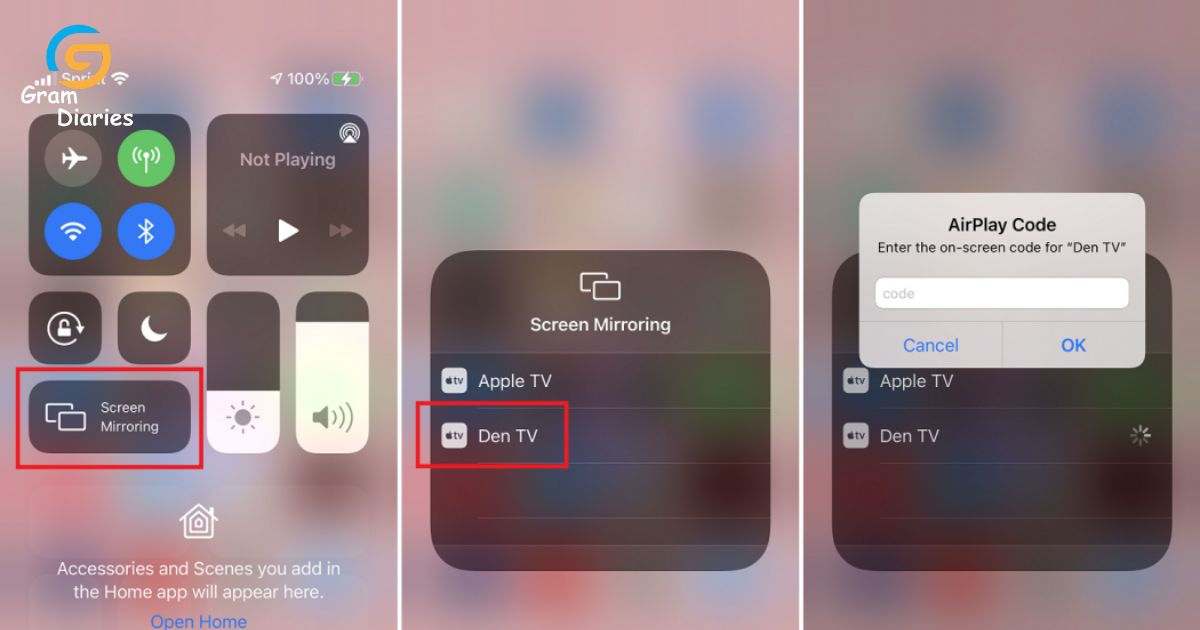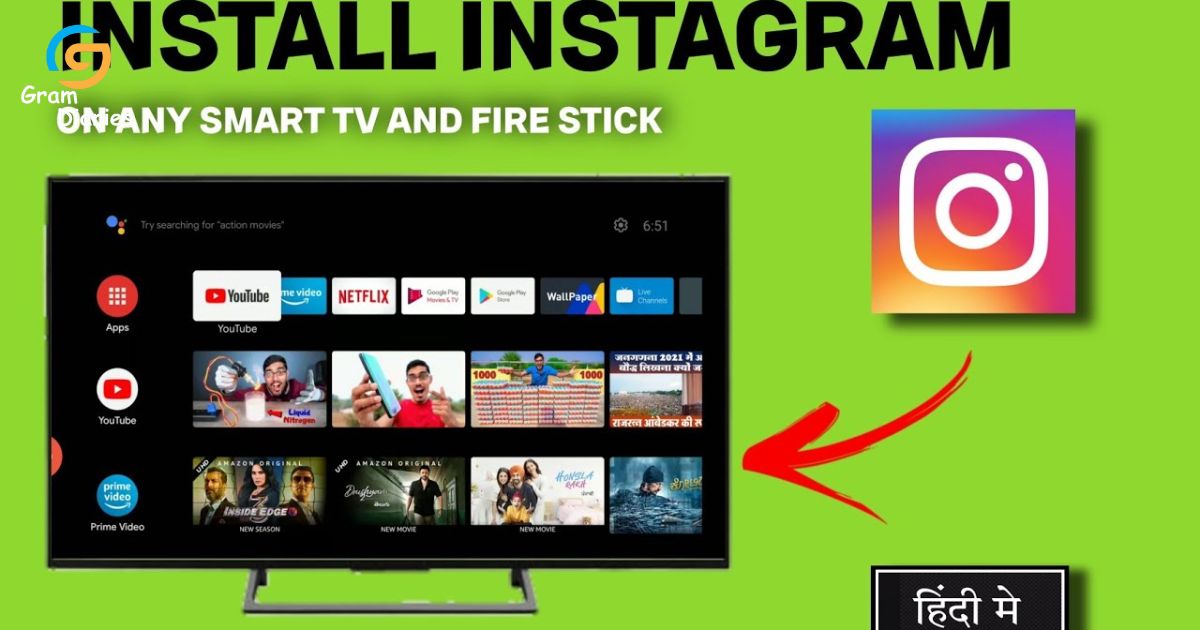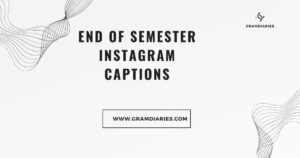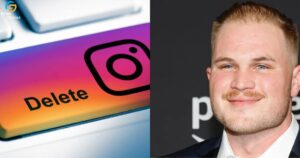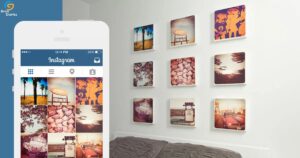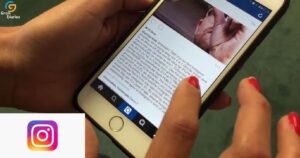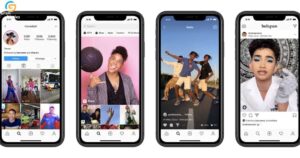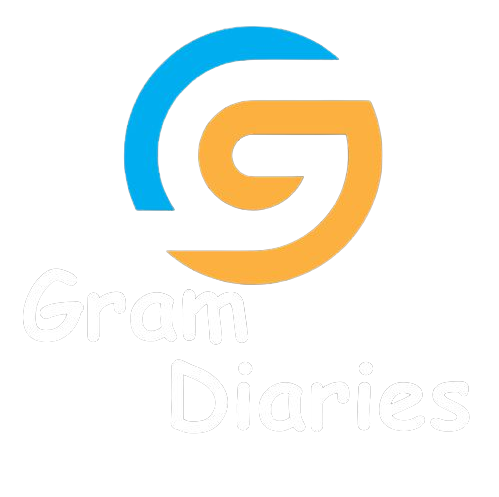Picture this: You’re scrolling through your Instagram feed, engrossed in captivating photos and videos, when suddenly, you wish you could share the experience with friends or family on a larger screen. Fear not, for this article will guide you through the process of casting Instagram to your TV from your iPhone. With step-by-step instructions and troubleshooting tips, you’ll be able to transform your living room into a hub of shared social media delight. Get ready to bring the magic of Instagram to the big screen!
Key Takeaways
- Connect your iPhone and TV to the same Wi-Fi network for casting Instagram to TV
- Use AirPlay or Chromecast for wireless screen mirroring or connect iPhone to TV using an HDMI cable for stable and high-quality display
- Installing the Instagram app on your TV allows for a more immersive and engaging experience
- Troubleshooting tips include checking compatibility, updating apps, and adjusting casting settings for a seamless casting experience.
Setting up Your Iphone for Casting
To successfully cast content from your iPhone to your TV, follow these six essential steps for setting up your device for casting. First, ensure that both your iPhone and TV are connected to the same Wi-Fi network. This is crucial for establishing a reliable connection between the two devices.
Next, open the Control Center on your iPhone by swiping down from the top right corner of the screen. Tap on the Screen Mirroring button and select your TV from the list of available devices. Once connected, your iPhone screen will be mirrored on your TV. Adjust the volume and display settings on your TV as desired. Now you can navigate to the Instagram app on your iPhone and enjoy casting your content onto the big screen.
Connecting Your Iphone to Your TV
To connect your iPhone to your TV, you have two options: wireless screen mirroring or using an HDMI cable. Wireless screen mirroring allows you to mirror your iPhone’s screen onto your TV without any physical connections, using technologies like AirPlay or Chromecast. On the other hand, using an HDMI cable requires you to connect one end to your iPhone’s lightning port and the other end to an available HDMI port on your TV, providing a direct and stable connection for displaying your iPhone’s content on the big screen.
Wireless Screen Mirroring
One of the most popular methods for wireless screen mirroring is through the use of AirPlay, enabling users to effortlessly connect their iPhone to their TV. AirPlay, developed by Apple, allows users to mirror the screen of their iPhone onto a compatible TV or streaming device.
This feature is particularly useful for sharing photos, videos, or even playing games on a larger screen. To use AirPlay, both the iPhone and the TV or streaming device must be connected to the same Wi-Fi network. Once connected, users can simply swipe up from the bottom of their iPhone screen to access the Control Center, then tap on the AirPlay icon and select the desired TV or streaming device.
AirPlay also supports audio streaming, allowing users to play music or podcasts through their TV speakers. Overall, AirPlay provides a seamless and convenient solution for wireless screen mirroring from an iPhone to a TV.
HDMI Cable Connection
By utilizing an HDMI cable, users can establish a reliable and high-quality connection between their iPhone and TV, facilitating seamless screen mirroring and content sharing. This method is preferred by many users who desire a stable and dependable connection for casting Instagram to their TV. Here are two key advantages of using an HDMI cable for this purpose:
- High-quality display: HDMI cables support high-definition video and audio transmission, ensuring that the content displayed on the TV is crisp and clear. This is particularly important for showcasing visually appealing Instagram posts and stories on a larger screen.
- Lag-free experience: Unlike wireless screen mirroring methods, an HDMI cable connection eliminates the risk of lag or buffering, resulting in a smooth and uninterrupted viewing experience. This is crucial for users who want to enjoy Instagram videos and live streams without any disruptions.
Overall, using an HDMI cable offers a reliable and high-quality solution for casting Instagram from an iPhone to a TV, providing users with a seamless and enjoyable viewing experience.
Installing the Instagram App on Your TV
Installing the Instagram app on your TV allows you to enjoy scrolling through your feed and viewing photos and videos on a larger screen. To ensure compatibility, check if your TV supports app installation and if there is a dedicated Instagram app available. The installation process typically involves accessing the TV’s app store, searching for Instagram, and following the on-screen prompts to download and install the app.
TV Compatibility Options
The TV’s compatibility options allow users to seamlessly cast their favorite Instagram content onto the screen. This feature opens up a world of possibilities for those who want to share their Instagram photos and videos on a larger display. Here are two ways to cast Instagram to TV from an iPhone:
- Using AirPlay:
- Connect your iPhone and TV to the same Wi-Fi network.
- Open the Instagram app on your iPhone and find the content you want to cast.
- Swipe up from the bottom of your iPhone screen to access the Control Center.
- Tap the Screen Mirroring icon and select your TV from the list of available devices.
- Your iPhone screen will be mirrored on the TV, allowing you to view and interact with your Instagram content.
- Using HDMI cable:
- Connect one end of the HDMI cable to your iPhone’s Lightning port and the other end to an available HDMI port on your TV.
- Switch your TV’s input to the corresponding HDMI port.
- Open the Instagram app on your iPhone and enjoy your Instagram content on the big screen.
With these compatibility options, users can now enjoy their Instagram experience on a larger, more immersive display, fostering a sense of belonging and connection with their favorite content.
Step-By-Step Installation Process
After ensuring that your iPhone and TV are connected to the same Wi-Fi network, follow this step-by-step installation process to seamlessly cast Instagram to your TV. Firstly, open the App Store on your iPhone and search for the “Instagram” app. Download and install the app if you haven’t already.
Once installed, open the Instagram app and log in to your account. Next, locate the “Explore” tab at the bottom of the screen and tap on it. Scroll through the content until you find a video or photo that you want to cast to your TV. Tap on the content to open it and then locate the “Share” button, which looks like an arrow pointing upwards
Tap on the “Share” button and select the “TV” option from the menu that appears. Your iPhone will now search for available TVs on the same Wi-Fi network. Once your TV is detected, select it from the list. Finally, your selected content will be cast to your TV, allowing you to enjoy it on a larger screen.
Troubleshooting Common Issues
To resolve common issues encountered while using the Instagram app on your TV, it is essential to troubleshoot potential connectivity or compatibility problems. Here are some troubleshooting steps to help you resolve these issues:
- Connectivity issues:
- Check if your TV and iPhone are connected to the same Wi-Fi network.
- Ensure that your Wi-Fi network is stable and has a strong signal.
- Compatibility issues:
- Make sure that your TV is compatible with the Instagram app. Check the app’s system requirements and verify if your TV meets them.
- Update the Instagram app on your iPhone and check for any available firmware updates for your TV.
Logging in to Your Instagram Account on Your TV
Conveniently, users can now seamlessly access their Instagram accounts on their television screens, allowing for a more immersive social media experience. This feature enables individuals to view their Instagram feed, stories, and explore page on a larger screen, enhancing their visual experience and enabling them to engage with content more comfortably.
To access Instagram on your TV, you can use various methods such as casting from your smartphone, using a Smart TV app, or connecting your device with an HDMI cable. By logging in to your Instagram account on your TV, you can easily share your favorite moments, photos, and videos with friends and family, fostering a sense of belonging and connection.
This new capability expands the possibilities for social interaction and engagement, making Instagram an even more integral part of our daily lives.
Navigating the Instagram Interface on Your TV
Efficiently exploring the Instagram interface on your TV allows users to seamlessly engage with their favorite content, fostering a heightened sense of connectivity and immersion. Here are some key features that enhance the Instagram experience on your TV:
- Large Screen Display: Viewing Instagram on a TV offers a larger display compared to a mobile device, allowing for a more immersive and visually appealing experience.
- Easy Navigation: With a TV remote or casting device, users can easily navigate through the Instagram interface, scrolling through their feed, exploring profiles, and interacting with posts.
- Sub-list: *Effortless Scrolling*: Users can smoothly scroll through their feed using the directional buttons on the remote, making it easier to view and engage with content.
- Sub-list: *Enhanced Profile Viewing*: Users can explore profiles in greater detail on a TV screen, easily accessing highlights, stories, and IGTV content.
Sharing Your Instagram Feed on the Big Screen
The integration of Instagram with television technology allows users to showcase their captivating Instagram feed on the big screen, enhancing the visual impact and engagement of their content. With the ability to cast Instagram to TV from an iPhone, users can now share their photos and videos with friends and family on a larger scale.
This feature is particularly useful for those who want to showcase their photography skills or share memorable moments from their travels. By casting their Instagram feed to the TV, users can create a more immersive experience for themselves and their viewers. Whether it’s displaying stunning landscapes or sharing funny videos, casting Instagram to the TV allows users to connect with others in a more meaningful and engaging way.
Troubleshooting Tips for Casting Instagram to TV
To overcome any potential technical difficulties, users can follow these troubleshooting tips for a seamless experience when casting Instagram to TV:
- Check the compatibility: Ensure that your TV and iPhone are compatible with the casting feature. Some older TV models may not support this function.
- Update the apps: Make sure both Instagram and the casting app on your iPhone are up to date. Outdated versions may cause compatibility issues.
- Restart devices: Restart both your iPhone and TV to refresh their systems and clear any temporary glitches.
- Check network connection: Ensure that your iPhone and TV are connected to the same Wi-Fi network. A stable and strong connection is essential for smooth casting.
- Adjust settings: In the Instagram app on your iPhone, check the casting settings and ensure they are properly configured.
- Reset casting devices: If all else fails, try resetting both your iPhone and TV to their factory settings. This can resolve any underlying software issues.
Frequently Asked Questions
Can I Cast Instagram to My TV Using an Android Device Instead of an Iphone?
Yes, it is possible to cast Instagram to your TV using an Android device. By connecting your Android device to your TV through casting or mirroring options, you can display your Instagram content on a larger screen for a more immersive viewing experience.
What Are the Minimum Requirements for My TV to Be Able to Cast Instagram From My Iphone?
To cast Instagram from your iPhone to your TV, ensure that your TV is a smart TV with built-in casting capabilities or connected to a streaming device such as Chromecast or Apple TV.
Is It Possible to Cast Instagram Stories to My TV or Can I Only Cast My Feed?
Yes, it is possible to cast both Instagram stories and feed to your TV from your iPhone. Casting Instagram stories allows you to enjoy a larger display and share your favorite moments with a wider audience.
Can I Control Instagram Playback on My TV Using My Iphone or Do I Need to Use the TV Remote?
When casting Instagram to a TV from an iPhone, users have the ability to control playback directly from their phone. This eliminates the need for a separate TV remote, providing a seamless and convenient viewing experience.
Are There Any Limitations or Restrictions When Casting Instagram to TV, Such as Video Quality or Screen Mirroring Options?
When casting Instagram to a TV from an iPhone, there may be limitations or restrictions related to video quality and screen mirroring options. These limitations can impact the overall viewing experience and should be considered before casting.
Conclusion
In conclusion, casting Instagram from your iPhone to your TV can be a convenient way to share your feed on a bigger screen. By following the steps outlined in this article, you can easily set up and connect your devices, install the Instagram app on your TV, and navigate the interface. However, it is important to note that troubleshooting may be required at times. Overall, casting Instagram to your TV can enhance your viewing experience and allow you to share content with others in a unique way.