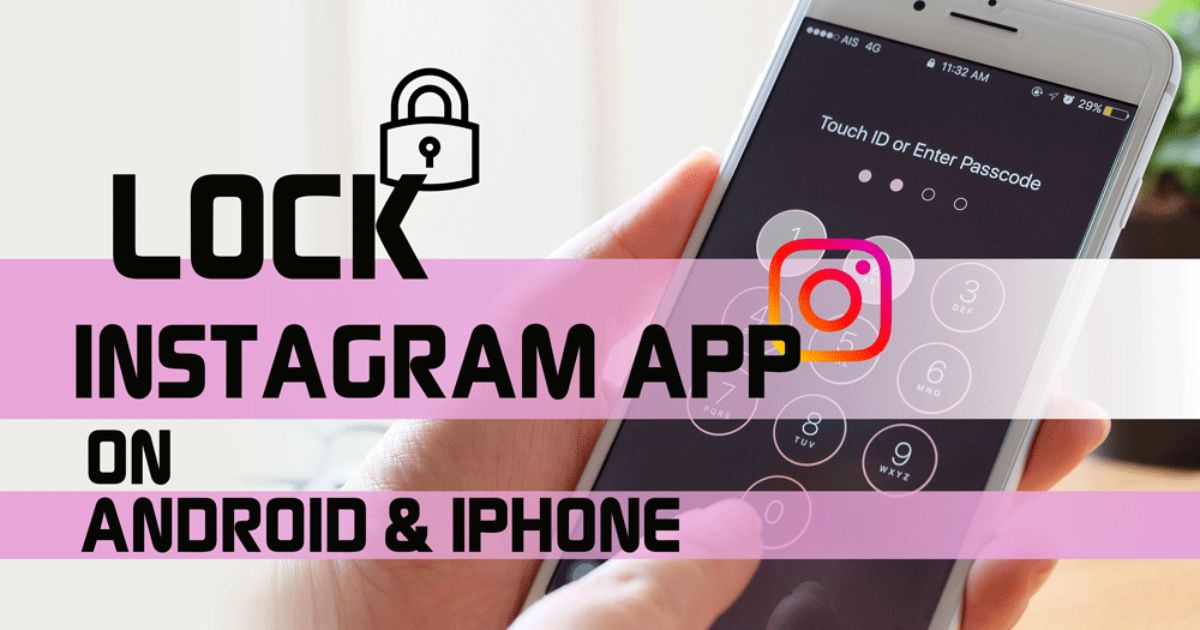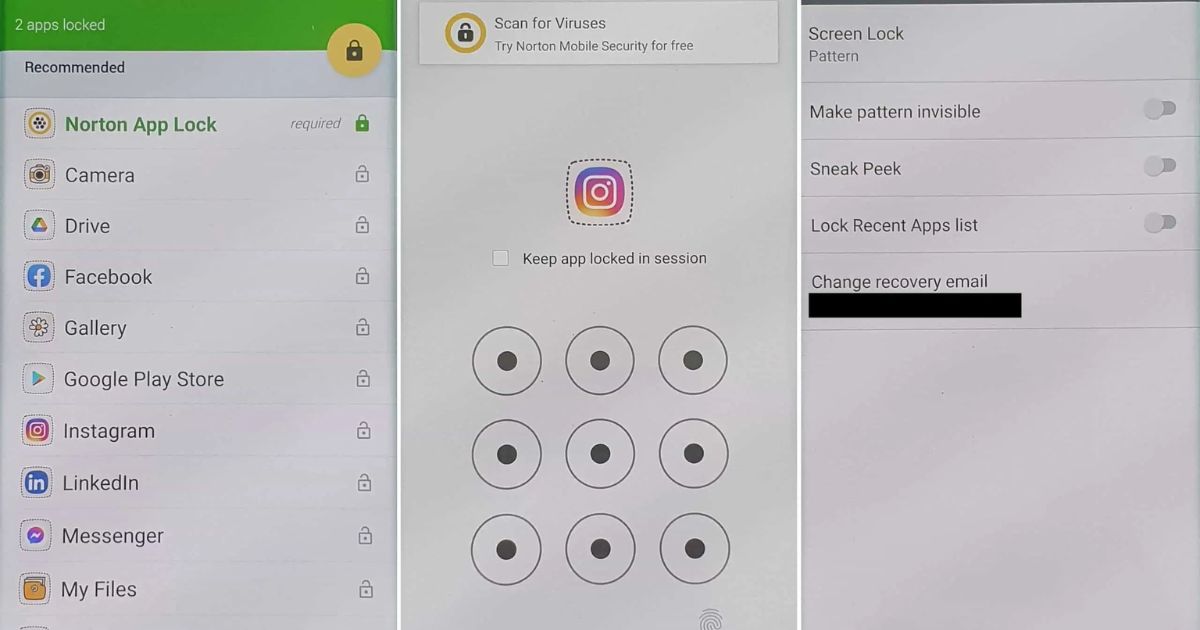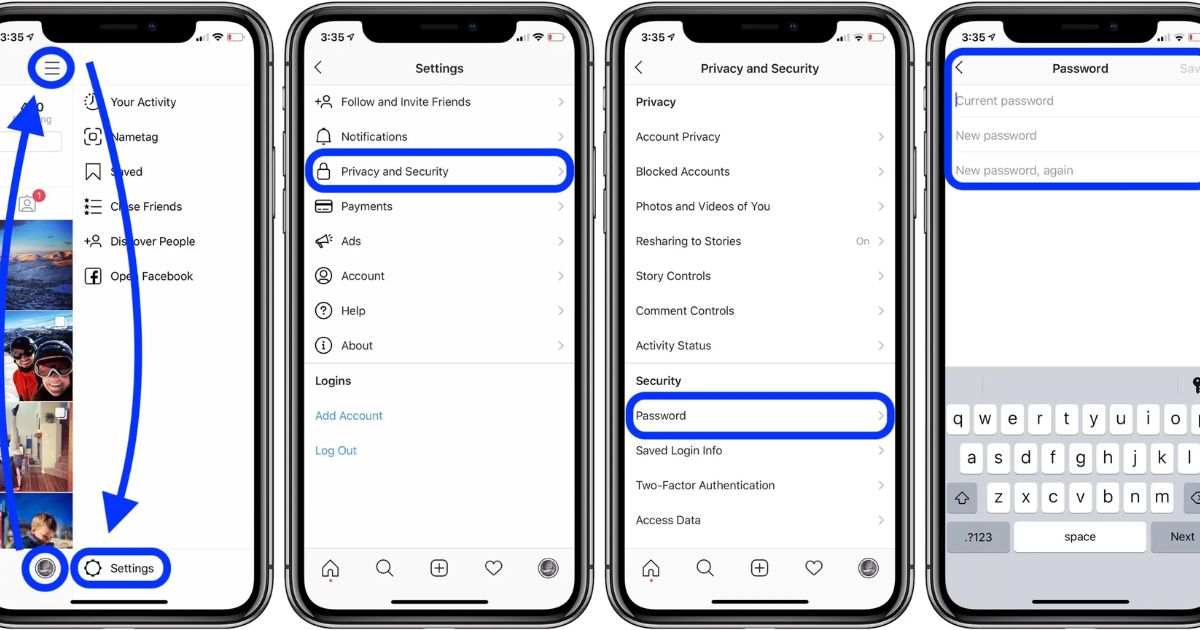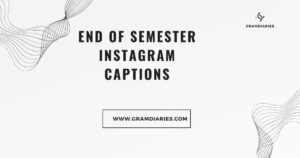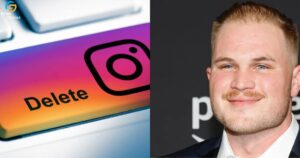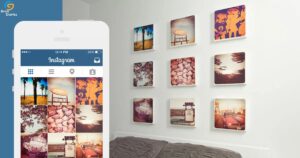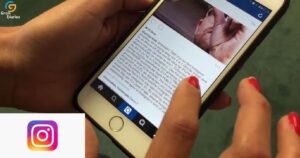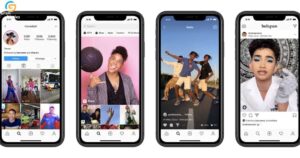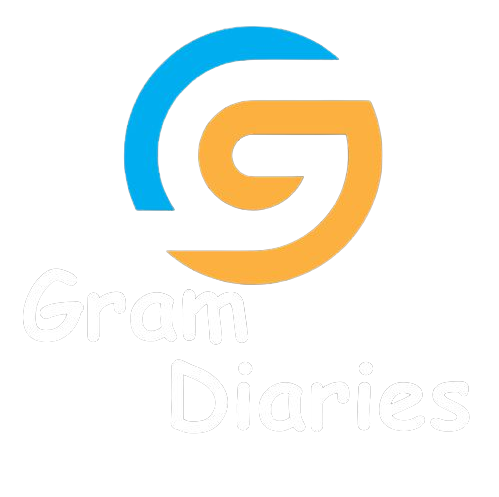In today’s digital world, privacy and security are of utmost importance. With the increasing popularity of social media platforms like Instagram, it is crucial to ensure that your personal information remains safeguarded. In this article, we will explore various methods to lock your Instagram app on both Android and iPhone devices. By implementing these techniques, you can have peace of mind knowing that your account is protected from unauthorized access, allowing you to fully enjoy the benefits of belonging to the Instagram community.
Key Takeaways
- Enable passcode or biometric authentication in device settings to add an extra layer of security to your Instagram account.
- Use third-party apps or the built-in app lock feature to lock Instagram on your iPhone or Android device.
- Utilize the screen pinning feature or secure folder on your Android device to prevent unauthorized access to your Instagram app.
- Set a password for Instagram on Xiaomi or Samsung phones to ensure authorized access and protect your Instagram account.
How to Lock Instagram App on Iphone
One effective method for increasing privacy and security on your iPhone is by implementing a lock on the Instagram app. By adding a lock to your Instagram app, you can prevent unauthorized access to your personal information and ensure that your account remains secure.
This feature allows you to set a passcode or use Touch ID or Face ID to unlock the app, adding an extra layer of protection. To enable this feature, go to your iPhone’s settings, select “Screen Time,” and then “App Limits.” From there, you can choose to set a passcode or enable biometric authentication. By taking this simple step, you can have peace of mind knowing that your Instagram account is secure and your privacy is protected.
How to Lock Instagram App on Android
Implementing a lock on the Instagram app on Android can enhance security and protect your personal information from unauthorized access. Here are three ways to lock your Instagram app on Android:
- Use a third-party app: There are several apps available on the Google Play Store that allow you to lock individual apps, including Instagram. These apps provide options like PIN, pattern, or fingerprint lock.
- Enable the built-in app lock feature: Some Android devices come with a built-in app lock feature that allows you to secure specific apps, including Instagram. You can find this feature in the device settings under the security or privacy section.
- Use a secure folder: Some Android devices offer a secure folder feature where you can store sensitive apps, including Instagram. This folder can be locked with a PIN, pattern, or fingerprint, providing an extra layer of security.
How to Screen Pin Instagram App on Android
To enhance mobile security, Android users can follow these three steps to screen pin the Instagram app and prevent unauthorized access. First, open the Settings app on your Android device and tap on “Security.” Next, select “Screen pinning” and toggle the switch to enable it.
Now, open the Instagram app and navigate to the screen you want to pin. To pin the app, tap the square overview button on your device and then tap the pin icon on the Instagram preview. This will lock the app to the screen, preventing any other app or notification from appearing until the user unpins it.
By screen pinning the Instagram app, Android users can ensure that their personal information and photos remain secure.
To learn how to screen pin the Instagram app on iPhone, please continue reading.
How to Screen Pin Instagram App on Iphone
Users can easily screen pin the Instagram app on iPhone by accessing the device’s settings and enabling the necessary security features. Screen pinning is a useful feature that allows users to lock their Instagram app on the screen, preventing unauthorized access. To screen pin Instagram on iPhone, follow these steps:
- Open the “Settings” app on your iPhone.
- Scroll down and tap on “Screen Time.”
- Tap on “App Limits” and select “Add Limit.” Then, choose “Instagram” from the list of apps.
How to Set a Password to Instagram on a Xiaomi Phone
A Xiaomi phone user can protect their Instagram account by setting a password using the device’s security settings. This feature provides an extra layer of security, ensuring that only authorized users can access the Instagram app on their Xiaomi phone.
To set a password, users can go to the phone’s settings, then navigate to the “Security” or “Privacy” section. From there, they can find the option to set a password for individual apps, including Instagram. Once the password is set, the user will be prompted to enter it every time they try to open the Instagram app.
This can be particularly useful for those who share their phone with others or want to protect their Instagram account from unauthorized access. By setting a password, Xiaomi phone users can have peace of mind knowing that their Instagram account is secure.
How to Set a Password on Instagram on a Samsung Phone
By following the steps provided, Samsung phone users can easily set a password on Instagram, ensuring the security of their account.
To set a password on Instagram on a Samsung phone, follow these simple steps:
- Open the Instagram app on your Samsung phone.
- Go to your profile by tapping on the profile icon at the bottom right corner of the screen.
- Tap on the menu icon (three horizontal lines) at the top right corner of the screen and select “Settings”.
- Scroll down and tap on “Privacy” and then on “Security”.
- Under the “Login Security” section, tap on “Password”.
- Enter your current password and then enter your desired new password.
- Tap on “Save” to set the password for your Instagram account.
How to Lock Instagram App on Android
To enhance privacy and restrict unauthorized access, securing the Instagram app on Android devices can be achieved through the utilization of app lock features available on various Android security applications. These app lock features allow users to set a passcode or pattern lock specifically for the Instagram app, ensuring that only authorized individuals can access their account and personal information.
By enabling this additional layer of security, users can have peace of mind knowing that their Instagram activity and data are safeguarded from prying eyes. However, it is important to note that the method of locking the Instagram app may vary depending on the specific Android security application being used. Now, let’s delve into how to lock Instagram on an iPhone for those who prefer Apple devices.
How to Lock Instagram on Iphone
As we delve into the topic of securing Instagram on an iPhone, it is essential to explore the various methods available to lock the app and protect user privacy. Here are three effective ways to lock your Instagram on an iPhone:
- Enable Touch ID or Face ID: Utilizing the biometric authentication features of your iPhone, you can secure your Instagram by enabling Touch ID or Face ID. This ensures that only you can access the app with your unique fingerprint or facial recognition.
- Set up a passcode: Another option is to set up a passcode specifically for Instagram. By going into the settings of your iPhone, you can create a passcode that will be required every time you open the app, providing an extra layer of security.
- Use third-party apps: There are also third-party apps available on the App Store that allow you to lock individual apps, including Instagram. These apps often provide additional features such as intruder detection and break-in alerts.
Conclusion
In conclusion, locking your Instagram app can help protect your privacy and prevent unauthorized access to your account. Whether you have an iPhone or an Android device, there are various methods available to secure your Instagram app, such as setting a password or screen pinning. By following these steps, you can ensure that your Instagram account remains safe and secure.